[Tech Friday] Smart Fan 5
As PC DIY enthusiasts, we care for our computers in a different way, it’s like these little machines have a special place in our rooms and in our hearts. We want to protect our gaming hardware from high temperatures but doesn’t it feel difficult sometimes to reach a balance between temperature and noise? We dream about the stunning looks of our computers but you know how hard it is to deal with hardware limitations? We experienced the exact same problems and we came up with a one-stop solution called Smart Fan 5.
What’s Smart Fan 5?
Smart Fan 5 is an awesome cooling technology you can find on our motherboards that uses hardware and software components to keep our systems cool and quiet to match our preferences. Hybrid fan headers together with multiple temperature sensors and the always evolving UI give us in-depth control over fans, temperature and noise levels. What else can we ask for?
One added benefit of hybrid fan headers is the ability to automatically detect what device is installed and supply the correct PWM or Voltage signal, making the motherboards that much more liquid cooling friendly. What can go wrong when even the fan headers are this smart? Even power-hungry water pumps used in complex custom loops will be taken care of with ease by the 3A hybrid fan headers found across the board.
Gaming at maximum settings puts a heavy load on the system and with Smart Fan 5 it’s possible to configure fans to provide real-time readings from different thermal sensors. Various sensors located in critical areas of the motherboard allow for a fine tune response to different loading situations and any fan configurations.
Wouldn’t it be cool to have a gaming beast PC that doesn’t roar when roaring isn’t necessary? As everyone is doing their best to save the planet by maximizing power efficiency, it’s possible to rely on passive cooling to save both on the dB(A)s and Watts scales. With the new Fan Stop feature, Smart Fan 5 has the capability to bring all fans to a complete stop in order to achieve total silent operation. Some activities are more enjoyable in silence!
A newly designed Windows UI, as well as a unique BIOS integration, are the welcome cards that invite us to discover and appreciate the potential of this cooling technology.
Gaming performance
We see Smart Fan 5 as a must-have for any gaming-oriented PC build and there’s no going back after you’ve tried it. The multiple options to adjust fan speeds based on internal temperatures mean the usual long grinding hours are heavier on your wrists than on your beloved (and so often expensive) components. We all try our best to prolong the durability of such components while maintaining high performance at all times. Either through the very simple Auto mode with one click configuration or the more complex Advanced mode, the new software grants the desired balance between noise and performance.
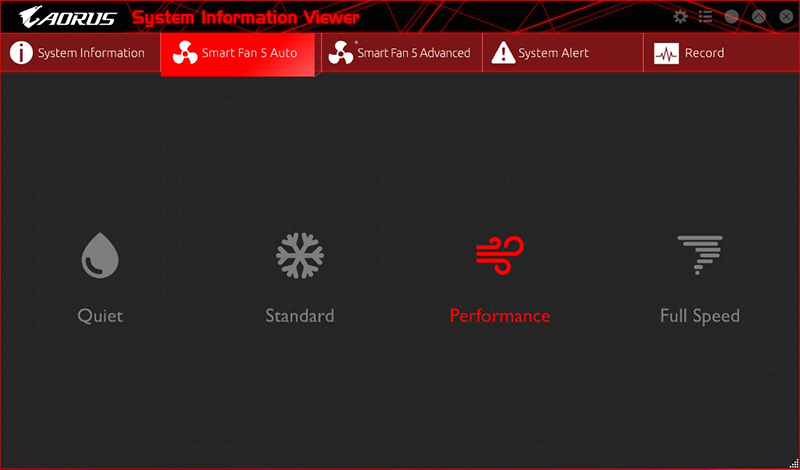
Silent operation
The world can be a noisy place so the peace of mind brought by silence can often times be priceless. When the computer is in idle or running less demanding tasks, Smart Fan 5 is able to bring down the level of noise produced by rotating fans to the point of achieving complete fan silence using the Fan Stop. This new feature, which stops any fan while temperatures are below a set threshold, helps to create a more relaxed environment where creativity can flourish.
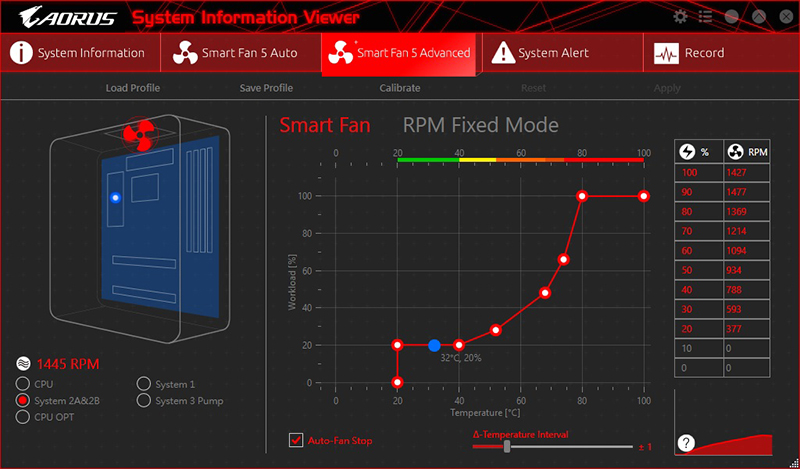
Centralized Control
With the increased number of fans and pumps powered by the motherboard, some could expect an overwhelming control center. No need to worry, we found ways to keep everything at hand. The new Smart Fan 5 software is user-friendly and extremely powerful, bringing out of this world level of control over each part of the cooling system. Smart Fan 5 can be found inside the App center, under the SIV software together with additional monitoring tools. If you want to configure the cooling performance from a different access level, you can do so directly from BIOS.
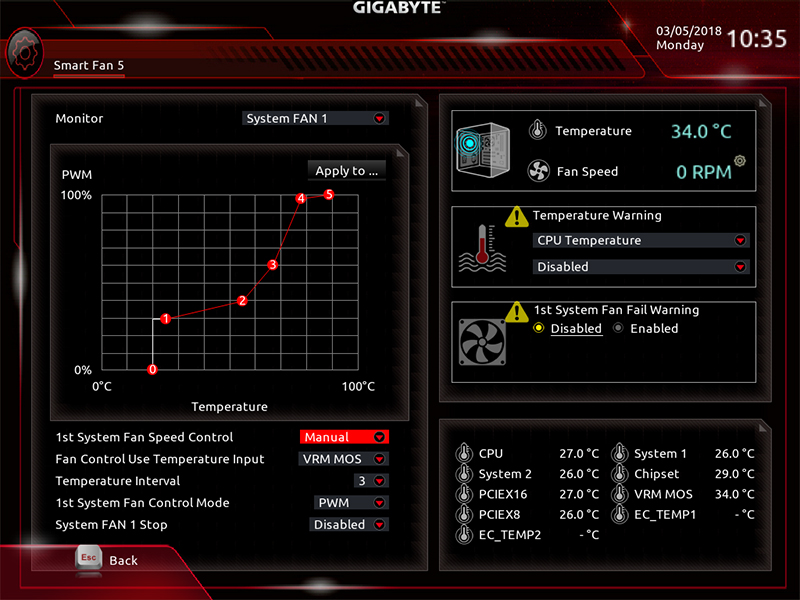
Flexible Configuration
You have a picture in your mind about the final looks of your PC but somehow one cable is just too short to reach that special pump header. What can save you from a nervous breakdown? The location of fan headers on a motherboard can dictate the fan position due to cable routing limitations and different power configuration of each fan header. Smart Fan 5 is here to save you as it allows you to interchange fan headers and allocate fans as you like since specific sensors better translate temperature variations in different zones inside the chassis. After installation, it might be hard to detect which fan is connected to which header but using the included search function, this process is dramatically easier. From there you can setup our fan configuration and play with the fan curves.
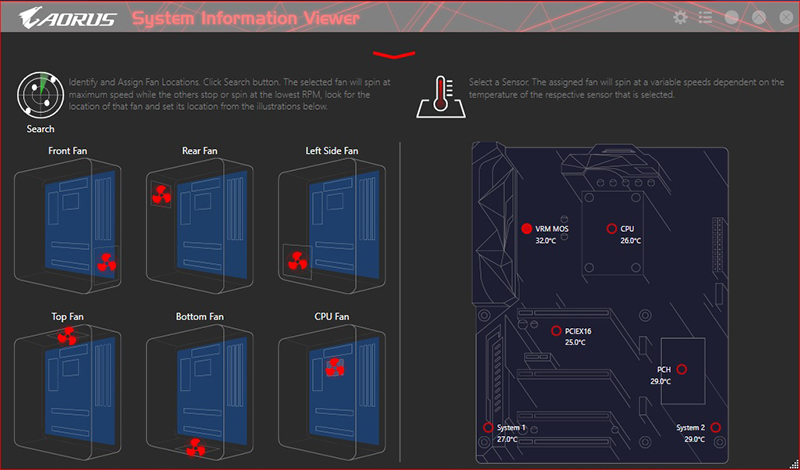
Be sure to follow us on Social Media!
Facebook | Twitter | Instagram